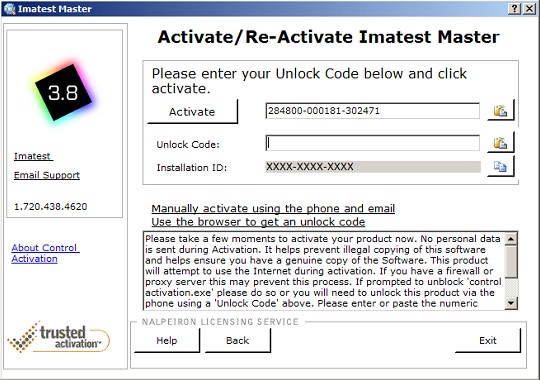Managing Your Imatest License
Starting with Imatest 3.8, your Imatest license is managed with the Imatest License Manager utility, which uses the Nalpeiron Licensing Service to administer the trials, activation, and deactivation of Imatest software on your computer. The license manager can be accessed by going to Start Menu → Programs → Imatest → License Manager or by selecting Register from the Help drop-down menu in the Imatest main window or several of the Imatest modules (Rescharts, Multicharts, etc.).
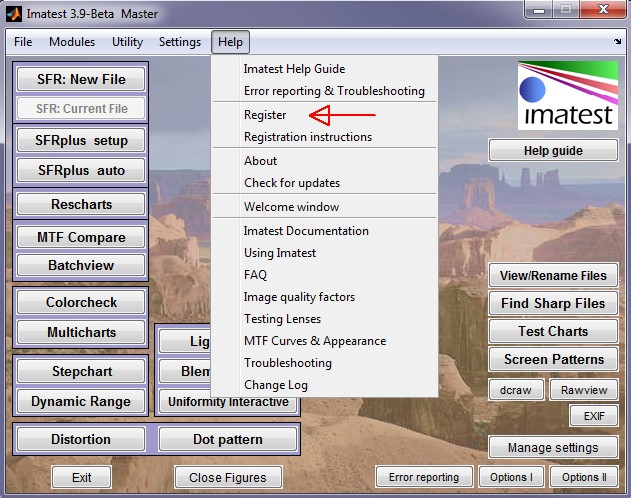
The Imatest License Manager is a separate program that runs independently of your Imatest software product. It is installed automatically alongside Imatest with the Nalpeiron Licensing Service. Using the Imatest License Manager it is possible to view the trial status of your Imatest software product, as well as manage your Imatest software license. In order to register Imatest you will need a license key which is provided to you with your Imatest purchase. If you have not purchased an Imatest software product and are using it in trial mode, the Imatest License Manager provides a link to the Imatest website so that you can purchase a software license. Selecting the “Buy Imatest” option will open a web browser and direct you to the Imatest website where you will be able to purchase Imatest software.
Trialing Imatest software
The Imatest License Manager is a separate program that runs independently of your Imatest software product. It is installed automatically alongside Imatest with the Nalpeiron Licensing Service. Using the Imatest License Manager it is possible to view the trial status of your Imatest software product, as well as manage your Imatest software license.
Activating an Imatest software license
To activate your Imatest software, select the “Activate Imatest” option from within the Imatest License Manager utility, and enter the license number provided by Imatest inside of the text box next to the Activate button where it says “Please enter your license code below and click activate”. After you enter your license number and press the Activate button, a pop-up message will inform you that you need to register your new or re-activated Imatest license:
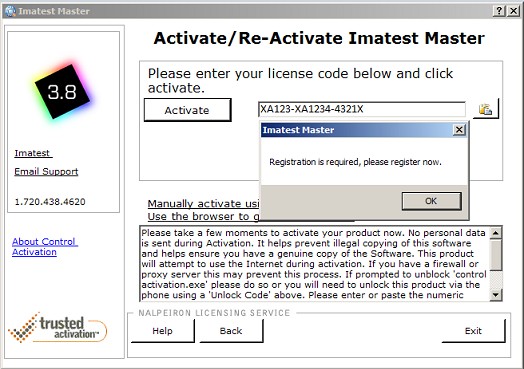
Selecting OK will take you to a page where you need to enter your registration username and password. This is for registering your Imatest license within the Imatest registration system and is independent of any other account data you may have with Imatest. If you are re-registering or already have registered a previous Imatest license, you can enter your username and password for the Imatest licensing system in the top of the above window. Otherwise, you will need to enter new registration details by selecting the Register Now button in the lower half of this window.
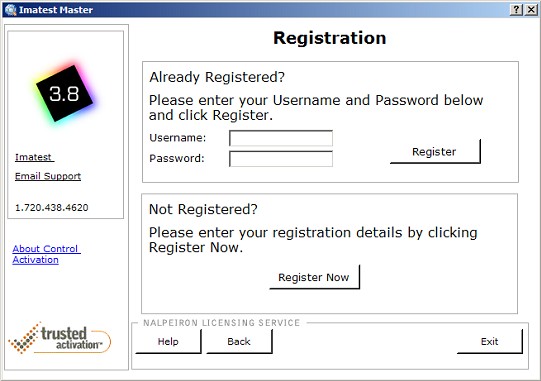
This will take you to an information form that will be submitted to the Imatest licensing system. Again, this is different than any other information you may have already setup with Imatest. It is important that the registration information you enter is for the user of the Imatest license, and not necessarily the manager of the Imatest license.
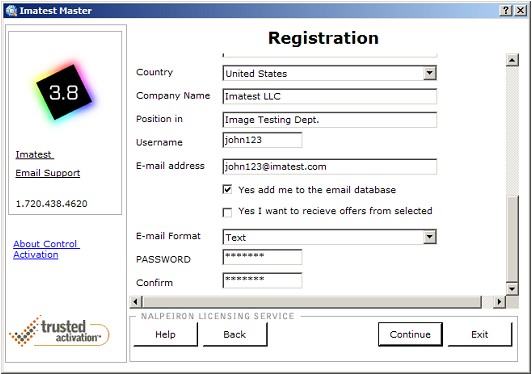
After you have completed your registration, your Imatest product will activate and you will see the Successful Activation window for register Imatest:
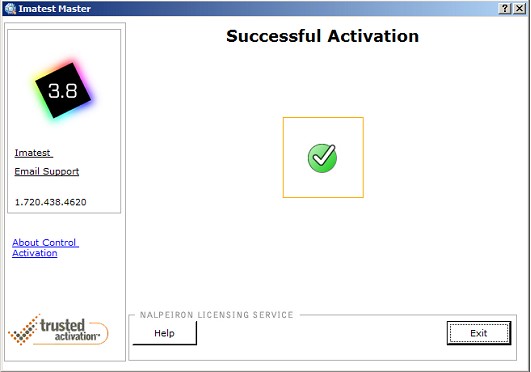
Selecting Exit will quit the Imatest License Manager and return you to your working environment. From here, you are free to launch your fully registered version of Imatest software and carry out digital image quality analysis! If you encounter any errors during the activation process, please write support@imatest.com – be sure to include your error message, license information, and a description of the problem you are having with your activation. The next time you launch the Imatest License Manager utility, you will see that your license is active for your remaining license period:
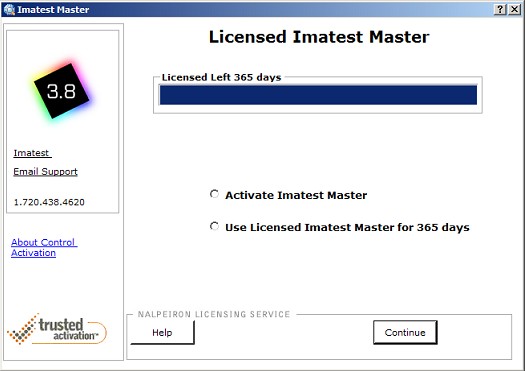
Offline activation of Imatest software license
If you are not connected to the Internet or are behind a very strict firewall, you will still need to activate your Imatest software product using the Imatest License Manager utility by conducting a Manual Activation. This is done by in two steps inside of the Activate/Re-Activate Imatest screen.
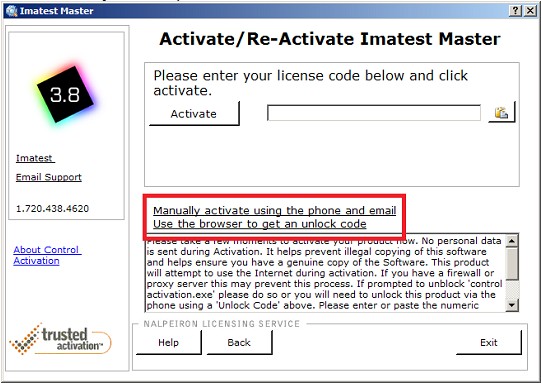
To register Imatest in offline mode, you will first need an Unlock Code . You will need a computer with Internet access to receive your unlock code (but it does not have to be the computer with which you are trying to activate your Imatest product). Select Use the browser to get an unlock code, or if on a computer that does not have internet access direct a browser to http://www.internetactivation.com/ and you will be navigated to a page that looks like this:
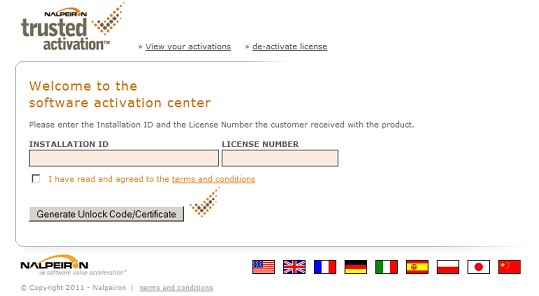
You will need two pieces of information to get your Unlock Code. The first is your Imatest license number which is provided to you in your purchasing information. The second is your computer’s specific Installation ID, which is displayed inside of the Imatest License Manager utility in the gray text field, it will be of the form XXXX-XXXX-XXXX where the X’s can be numbers or letters. At the Internet Activation portal, please enter both your Installation ID and your license number as provided by Imatest, and it will provide you with an Unlock Code that can be used on your computer for activating your Imatest software product.
Once you have entered in your Unlock Code, press the Activate button, and the Imatest License Manager utility will process your registration and enable you to use your fully licensed Imatest software.