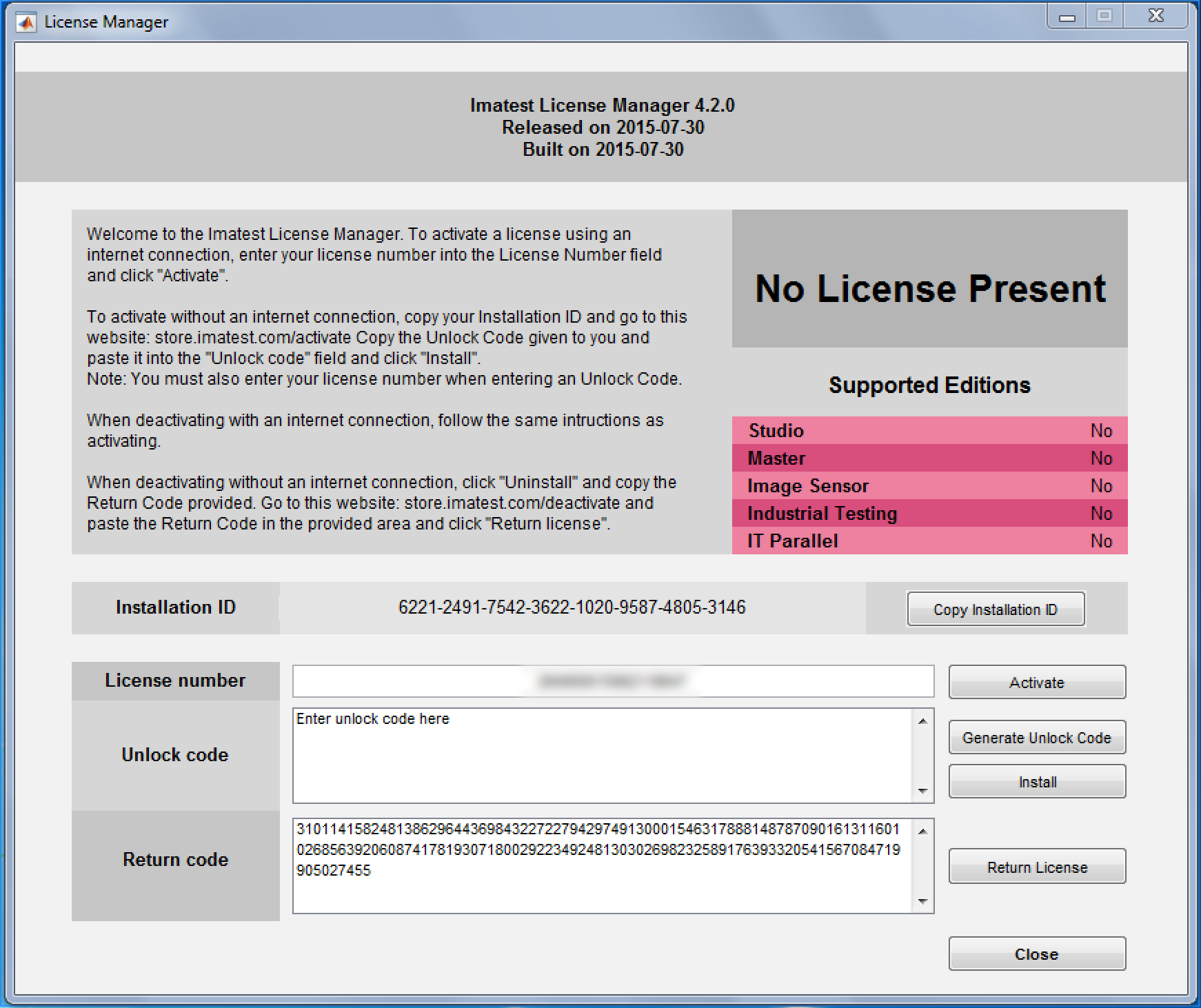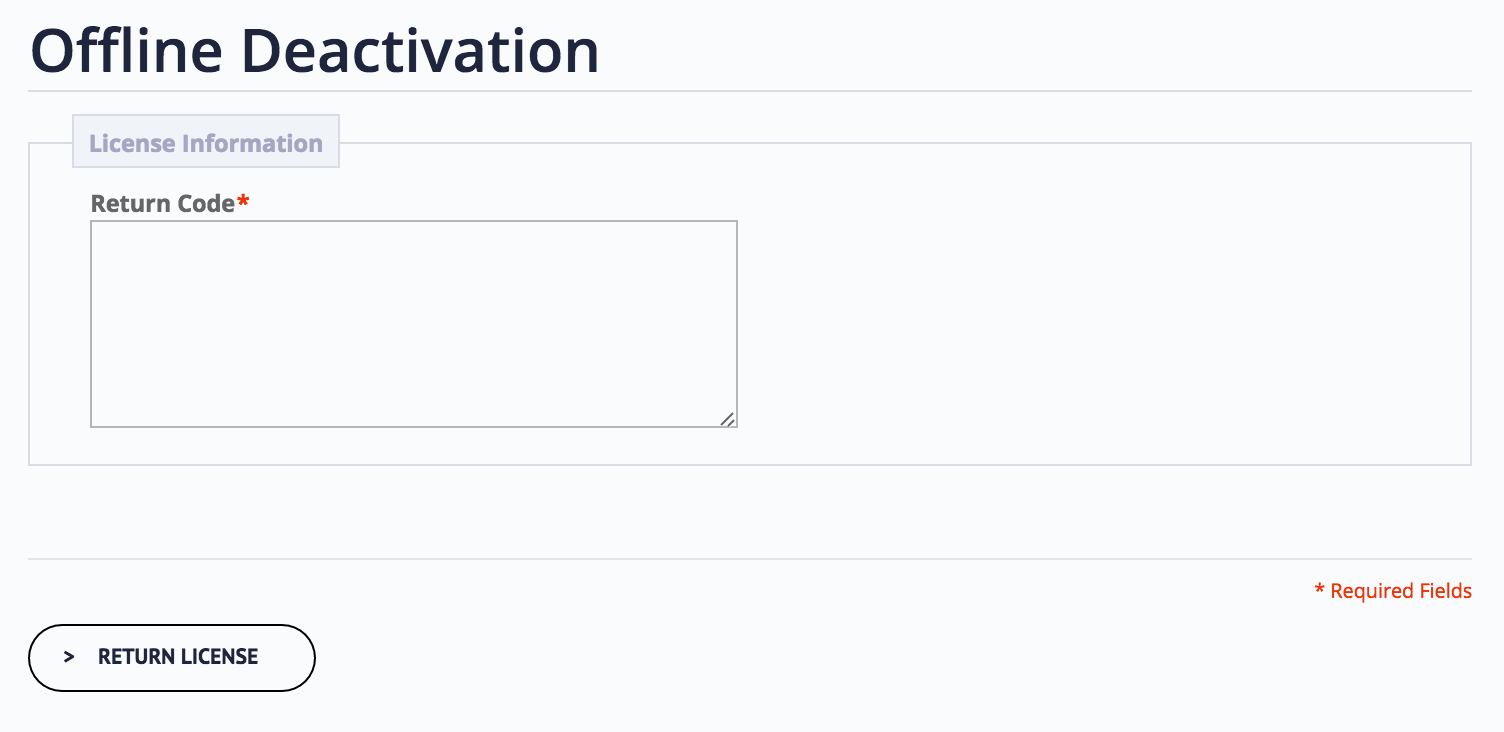Imatest may be installed on several computers, but an Imatest license can only be activated on one computer at a time. To move Imatest from one computer to another you first need to deactivate it. These instructions apply to computers that are offline, not connected to the internet, or are behind strong firewalls that prevent Online Deactivation. If your computer is online, you can follow the simpler procedure in Online Deactivation. After you’ve deactivated, you’ll need to perform Online Activation or Offline Activation on the new computer.
Start by opening the Imatest License Manager by clicking Help -> License Manager (Activate) from Imatest Master (or other GUI-based version).
1. Click
2. Copy the return code, which you can paste into the website below or into a text file if you are using a different connected machine to complete the deactivation.
3. Click which opens your Customer Portal account.
4. Paste the return code that you copied above (or copy and paste from the text file you saved it to).
6. Click Deactivate.
8. Success! This license is now deactivated and free to use on another machine.