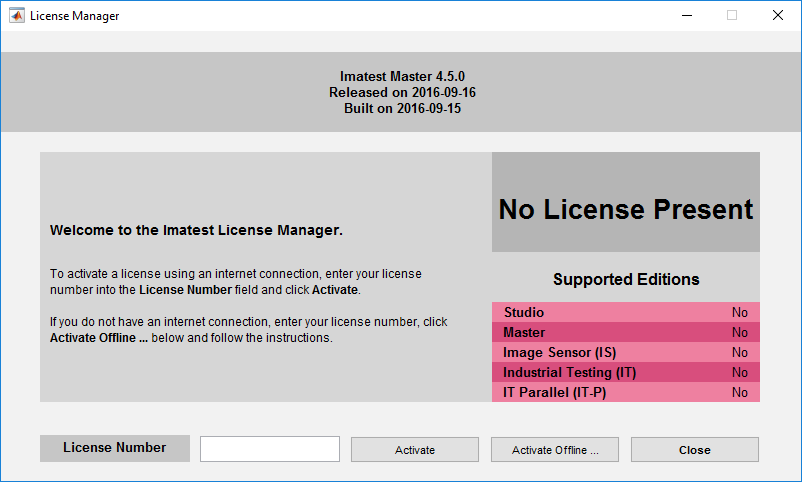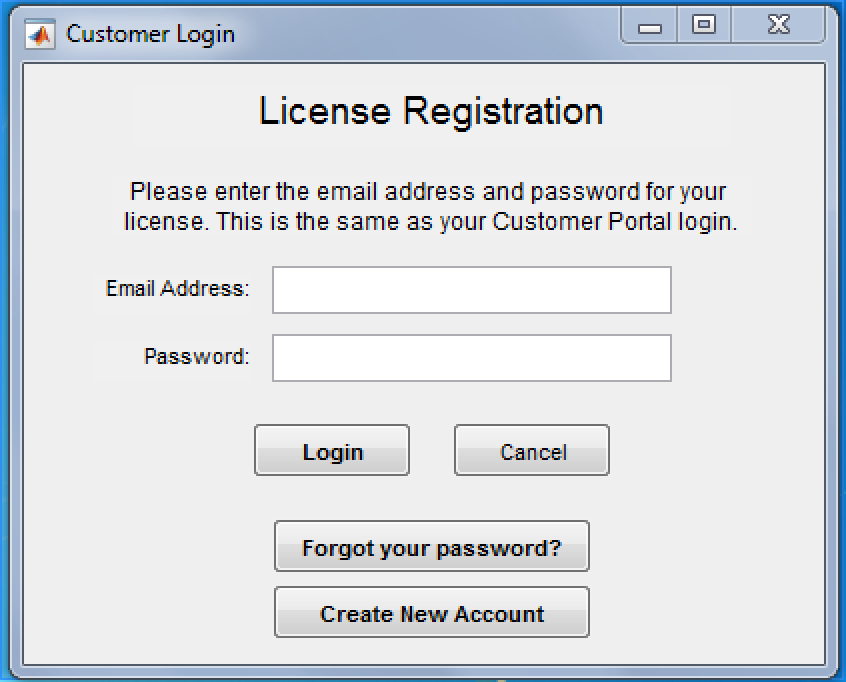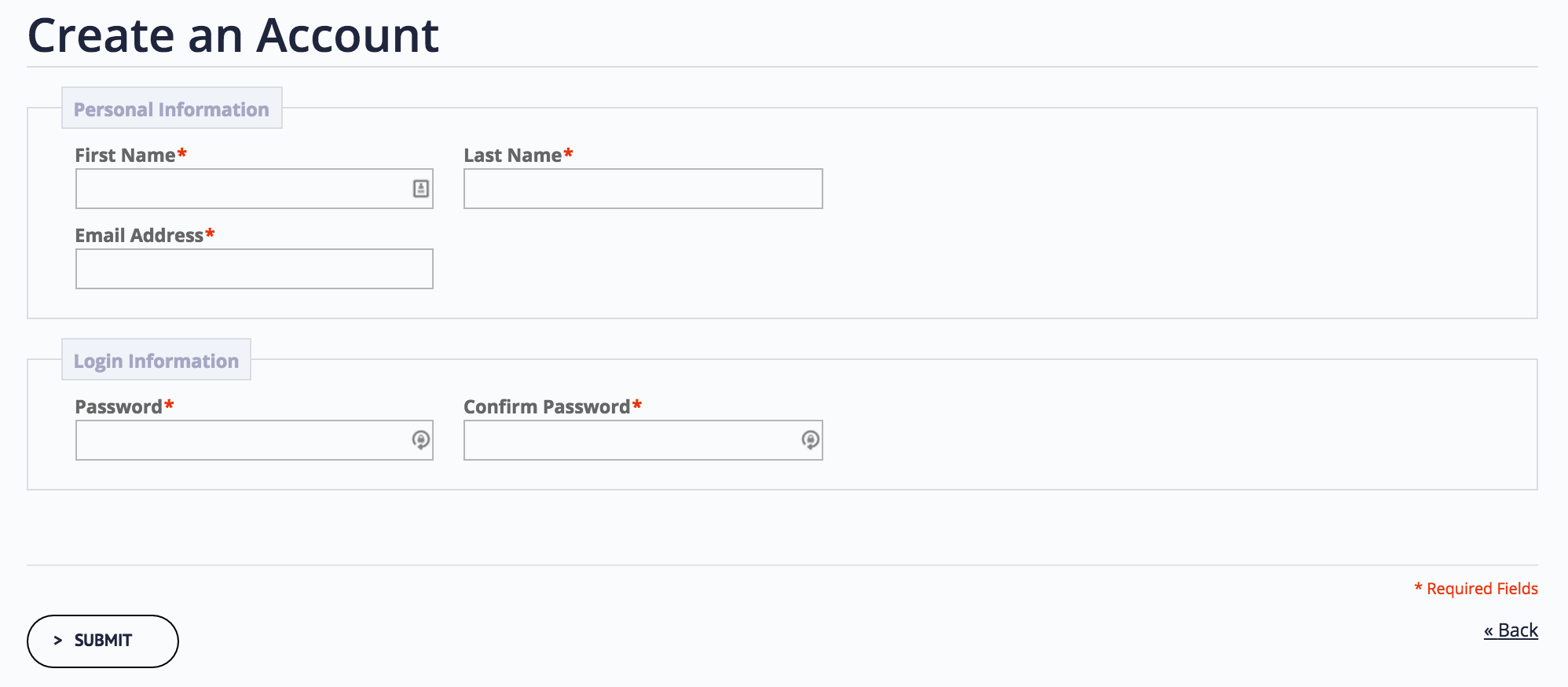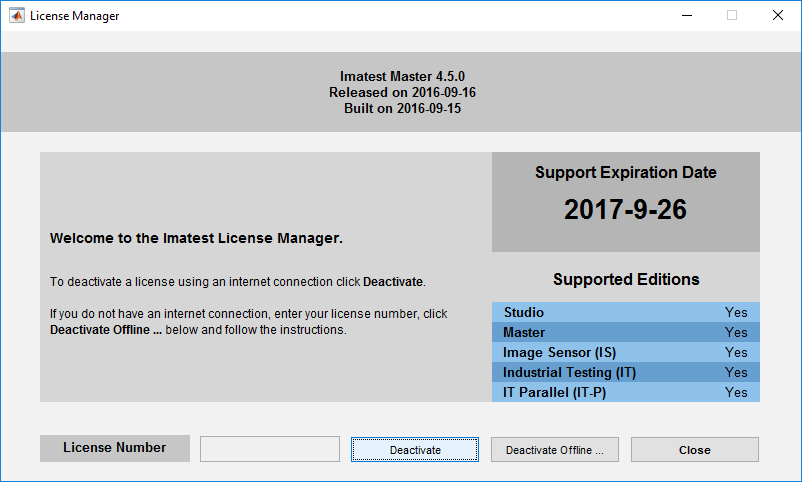Imatest may be installed on several computers, but an Imatest license can only be activated on one computer at a time. To run Imatest, you must activate your license. If your computer is online you can follow the procedure below. If it’s offline, go to Offline Activation. If you are moving an activation from one computer to another, you’ll need to perform Online Deactivation or Offline Deactivation first. Floating Licenses follows the same instructions as online activation. Please note that in early 2019 we have transitioned to a more robust Licensing Platform. Depending on your software version, you may need to update your software prior to any activation attempts.
For versions 4.1 to 22.2, see classic activation.
Activate Online using new License Manager (version 23.1.4+)
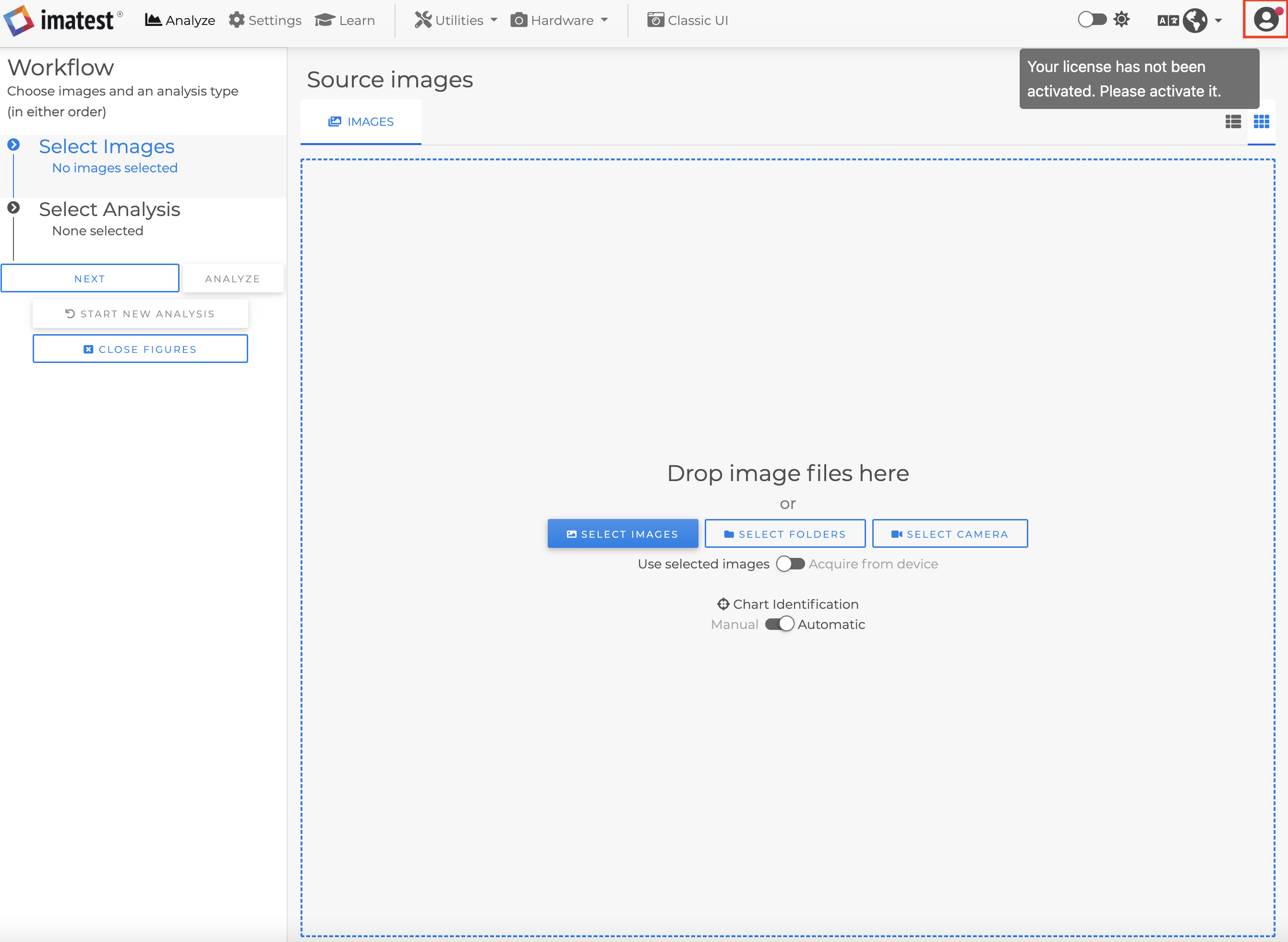
Start by opening the new license manager by clicking the avatar in Imatest Master as shown above.
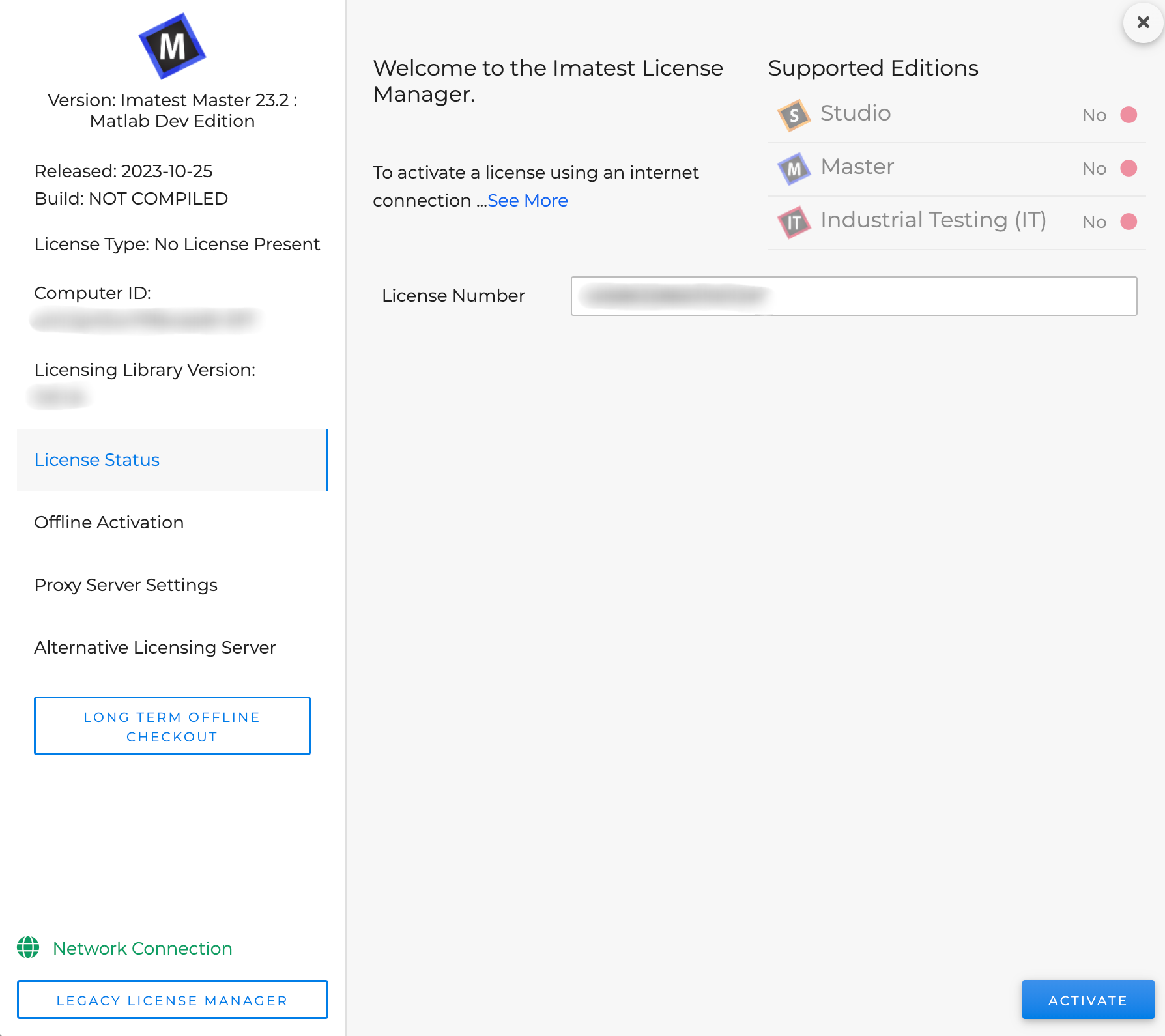
1. Enter license number and click activate.
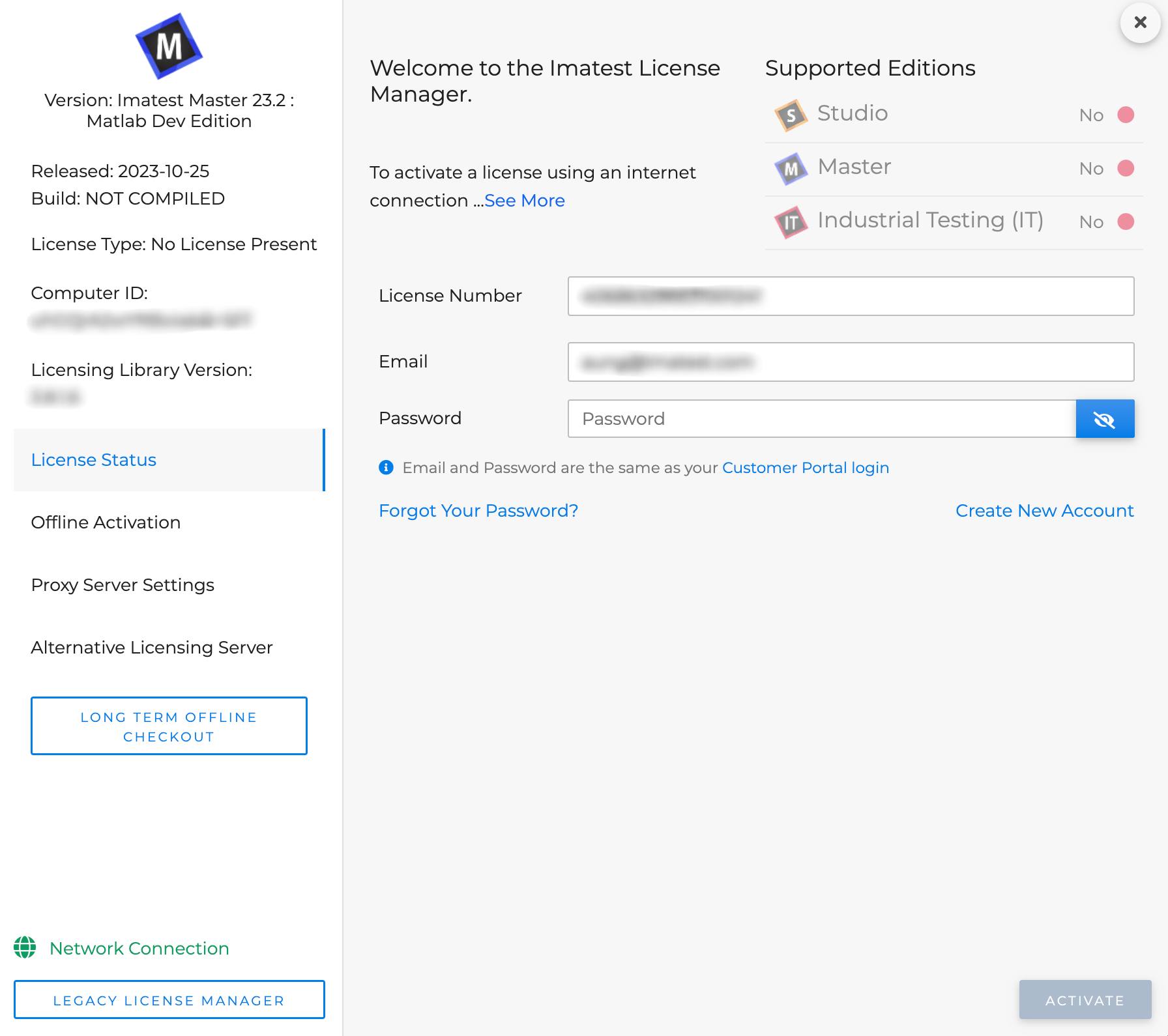
2. The form would automatically ask for email and password if it is needed. After entering email and password, click activate.
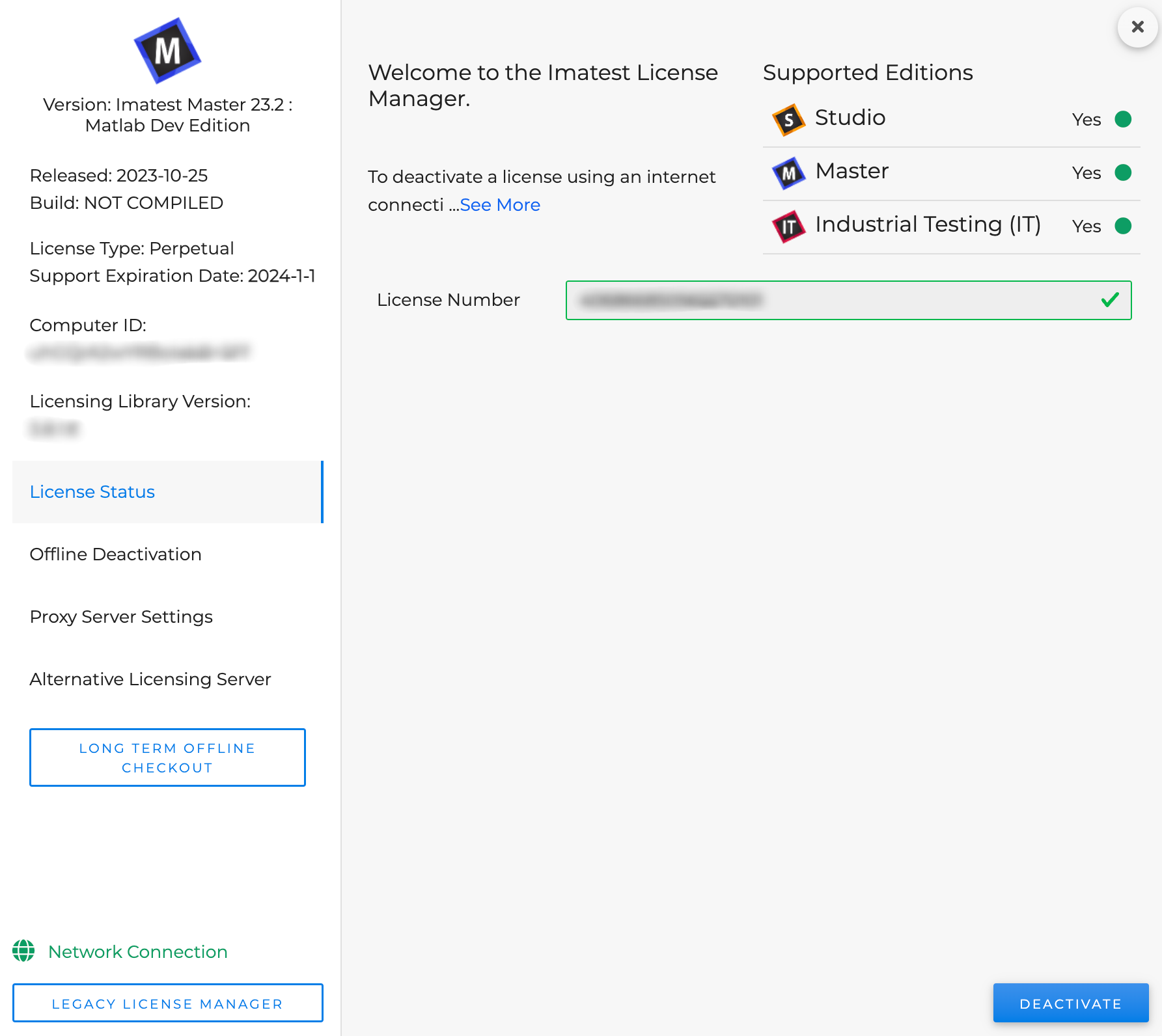
3. Successfully activated.
Activate Online using classic License Manager
Start by opening the Imatest License Manager by clicking Help -> License Manager (Activate) from Imatest Master (or other GUI-based version).
Enter the license number you received in your e-mail after purchasing the product
1. Select
2. If you have a Customer Portal account you can log in with your account information or skip to #6 with completed activation. You can click to recover your password. Please contact us at licensing@imatest.com if you are unable to log in.
3. If you have not yet created a Customer Portal account click
4. Create a new account, taking care to record your password.
5. Enter your new account e-mail and password and click
6. Activation succeeded! Click .