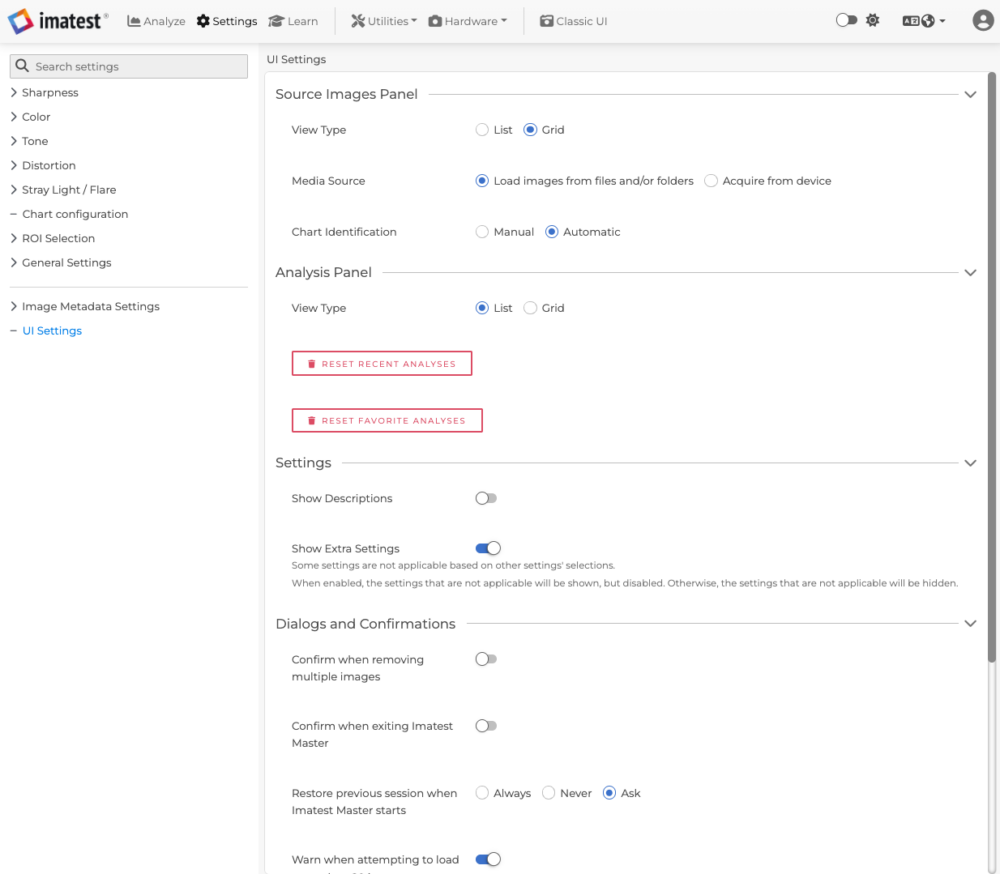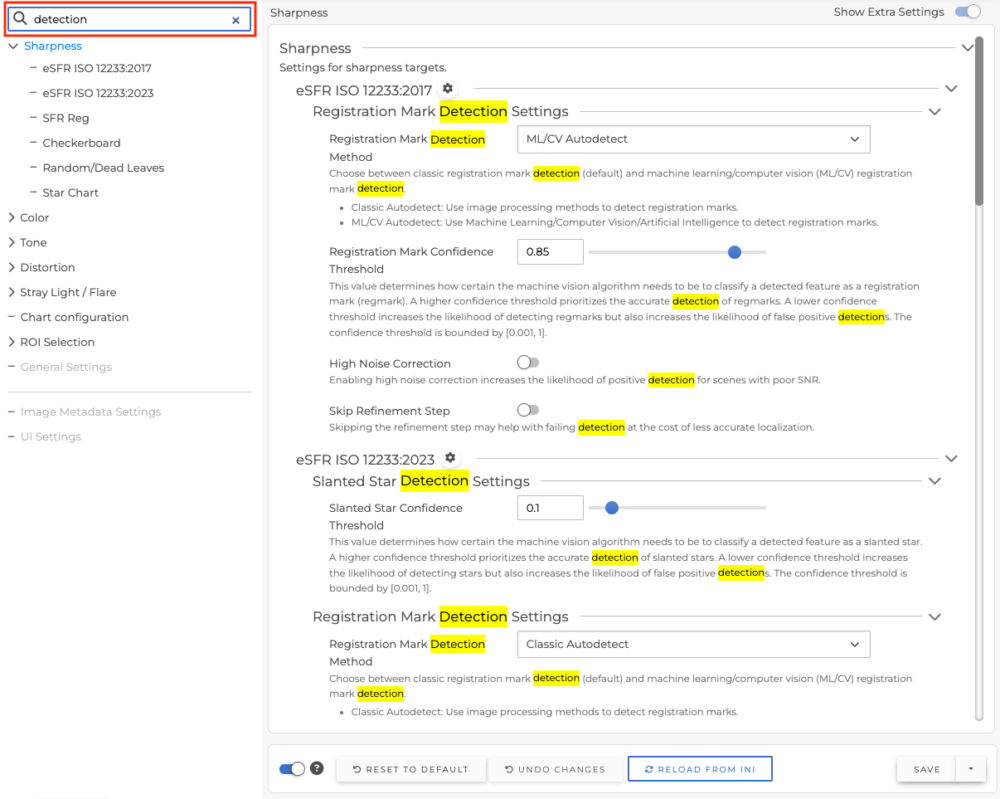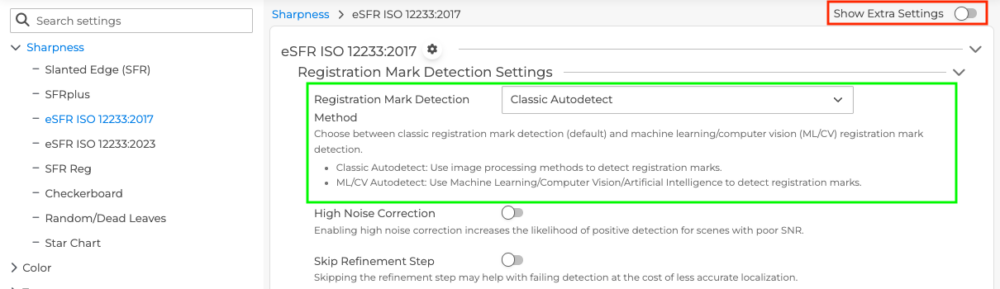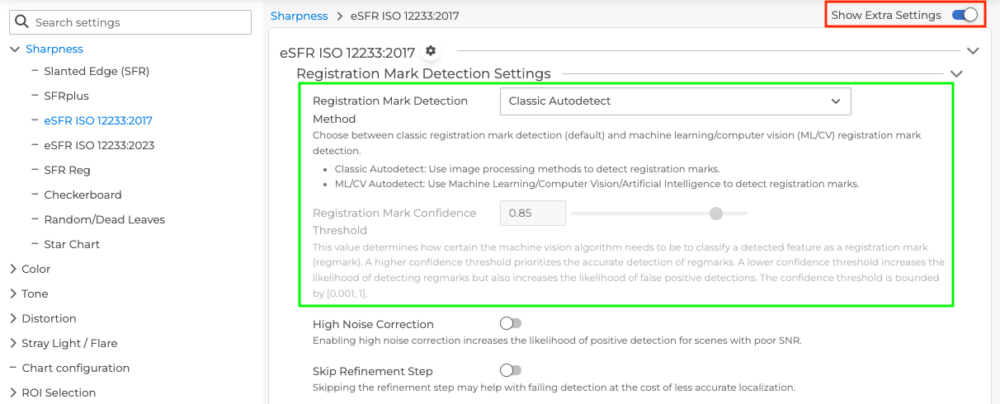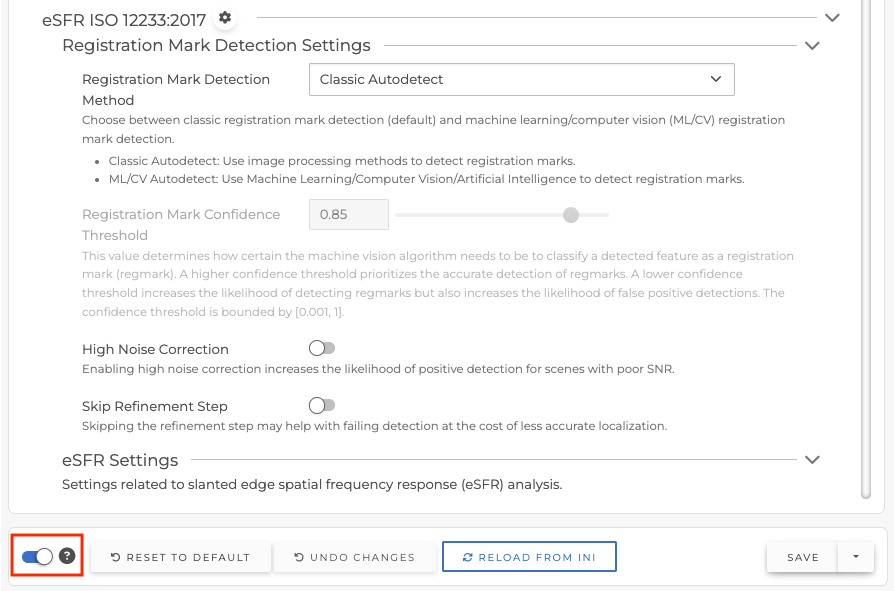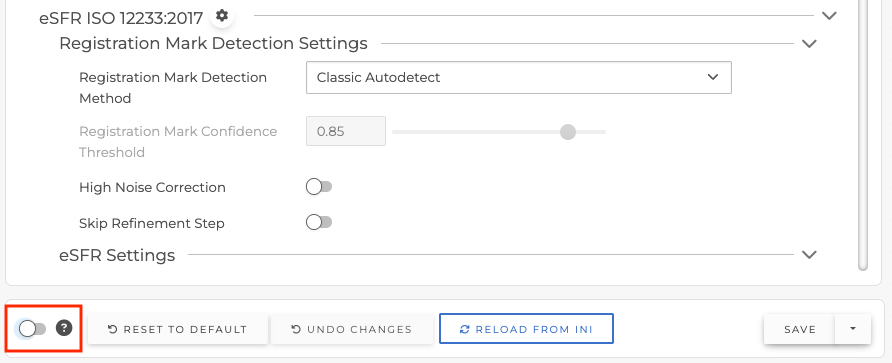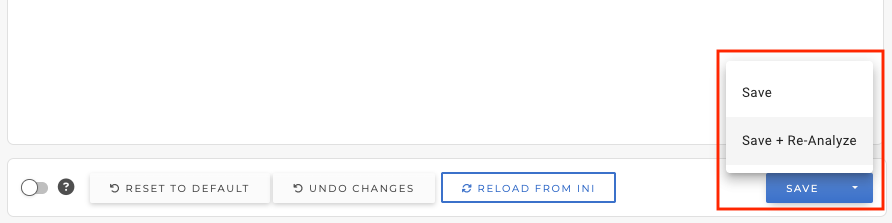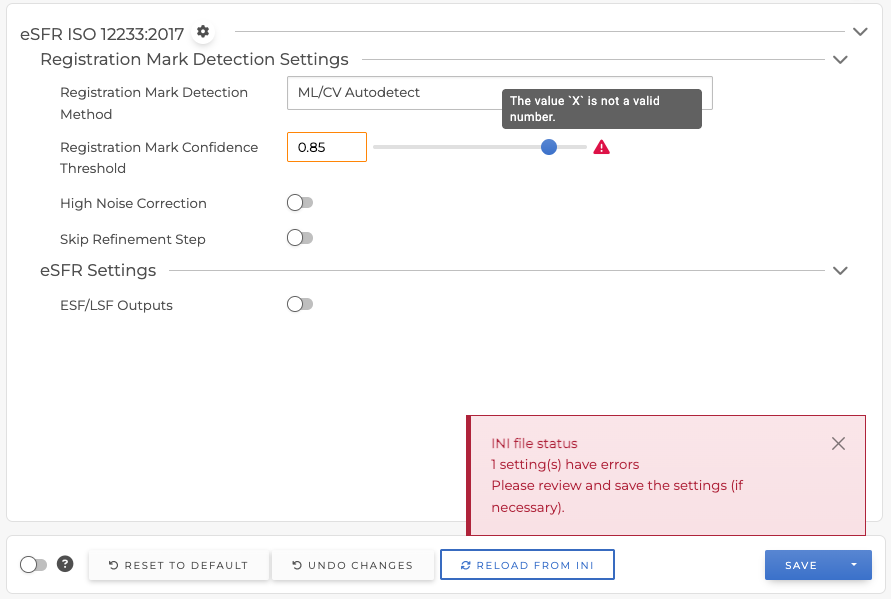Settings in the Main Window
To get to the Settings page, click on Settings at the top of the Main Window.
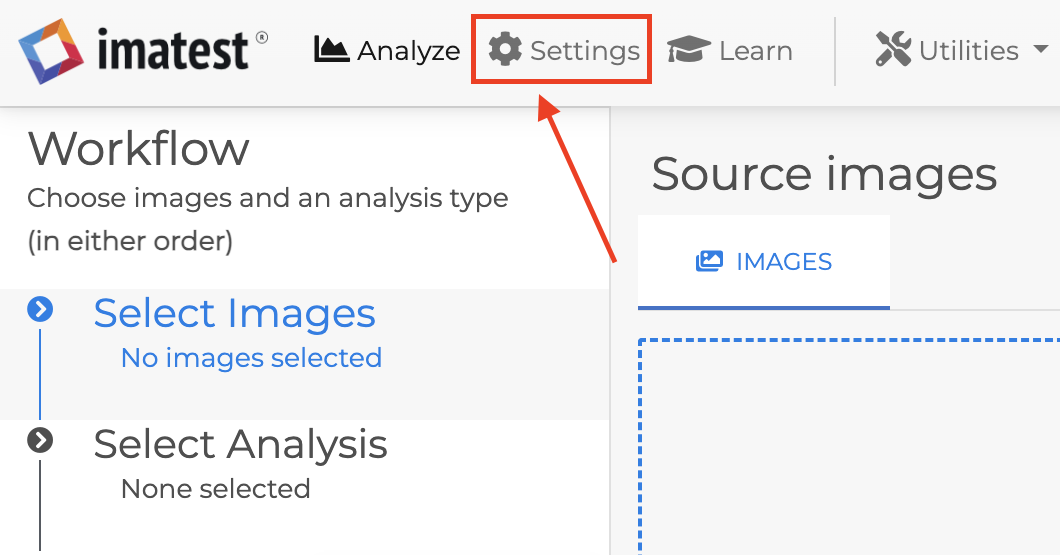
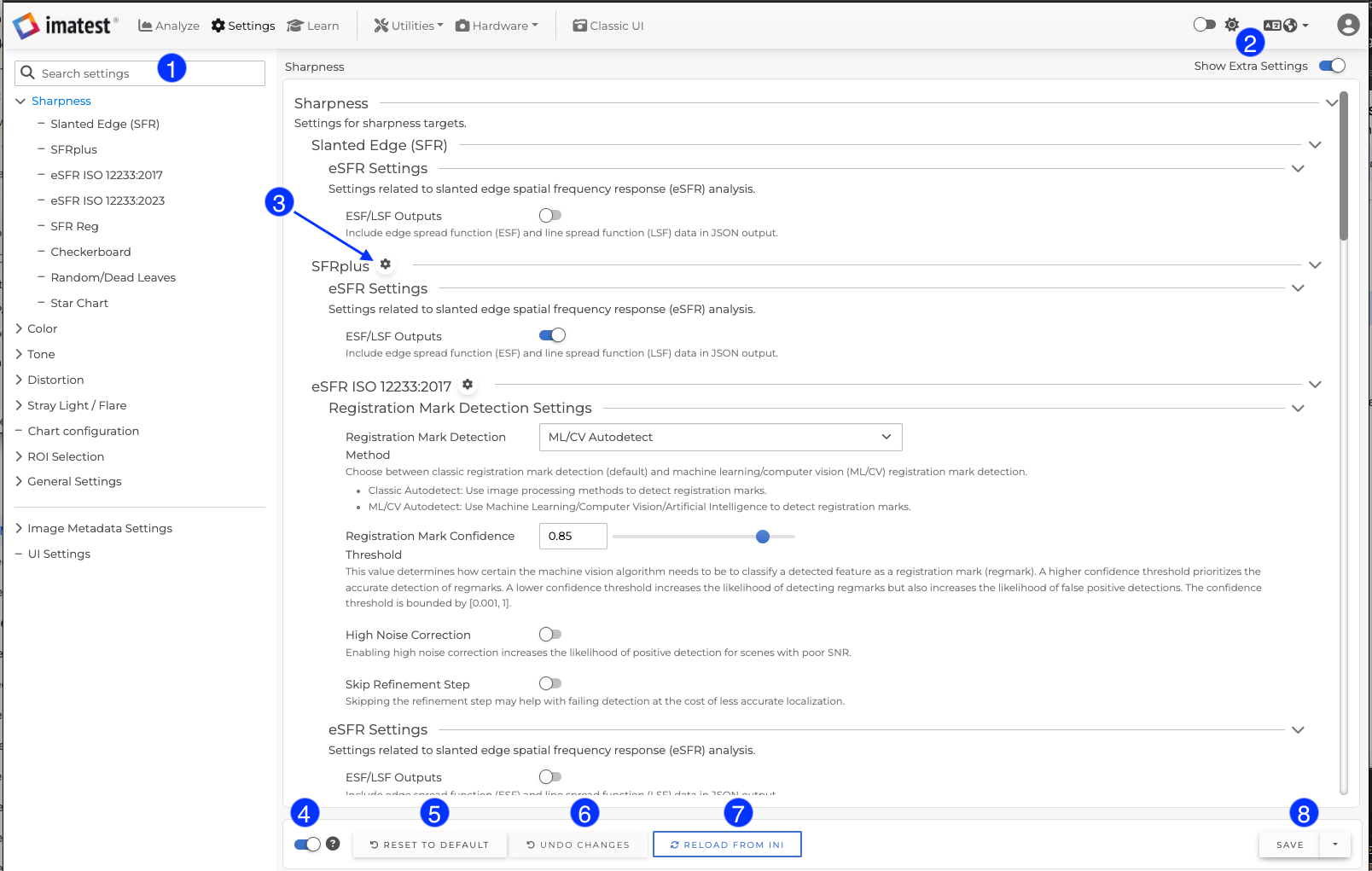
1 |
Search SettingsThe search field will search globally throughout Imatest analysis and UI settings. After typing in the search box, only matched settings will be shown, and the search term will be highlighted in yellow. It will search category names, descriptions and option labels.
|
|
2 |
Show/Hide Extra settingsSome settings are not applicable based on the value of other settings. When the “Show Extra Settings” toggle switch is on, the settings that do not apply will be shown, but disabled. When the “Show Extra Settings” toggle switch is off, the settings that do not apply will be hidden. For example, the “Registration Mark Confidence Threshold” setting does not apply unless “Registration Mark Detection Method” is set to “ML/CV Autodetect“. When “Show Extra Settings” is switched off, the setting is hidden:
Switching “Show Extra Settings” on allows you to view every setting, even the ones that do not apply:
|
|
3 |
Classic UI SettingsClicking on the Classic UI settings gear icon will open additional settings windows for that analysis target. Please note that while Classic UI windows are open, the “Reset To Default“, “Reload From INI” and “Save” buttons will be disabled until the window has been closed. |
|
4 |
Show/Hide DescriptionsThis toggle switch controls whether settings’ detailed descriptions are displayed or not.
|
|
5 |
Reset To DefaultThis option is used to reset settings back to their original defaults. Note that only the settings that are currently visible will be reset. This is a different behavior from the “Reset to Defaults” function in the “INI” menu, which will reset your entire INI file. |
|
6 |
Undo ChangesWhen the settings have been changed locally before saving to an INI file, clicking on the “Undo Changes” button can reset all those settings back to their original state. |
|
7 |
Reload From INIThis option will reload setting values from the INI file. Sometimes, some settings have been changed from Classic UI or directly from your INI file. Clicking on the “Reload From INI” button will ensure you have the latest changes on the Settings page. |
|
8 |
SaveAfter making changes to the settings, click the “Save” button to save those settings to the INI file. Beginning in Imatest Master 25.1, there is now a new “Save + Re-analyze” button which will automatically run the previous analysis after saving your settings changes. Note that this option is only enabled if you have a selected image and a selected analysis already set up in the Analyze window.
|
|
INI invalid values
When loading your INI values on the General Settings page, warnings may be displayed if there are invalid values already in the INI file. If this is the case, you will see a pop-up message indicating that there are invalid values that need your attention. Find any settings with a warning icon( Please note that in many cases, if an invalid value for a particular setting is detected, Imatest will automatically revert that setting back to its default value. After reviewing any warnings and verifying that the settings have the values you prefer, click the “Save” button to write these values to your INI file.
|
||
UI (User Interface) Settings
Click “UI Settings” at the bottom of the settings navigation to open the User Interface Settings page.
Here you can change various user interface preferences, including controlling which confirmation dialogs are displayed, the format of the image and analysis lists, the UI theme, language, and more.