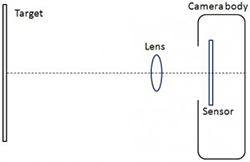Year: 2012
December 2012 Newsletter
Imatest 3.9 Released New features include: Support for high-speed manufacturing testing in the Imatest IT version Flat screen display testing […]
Selecting SFR edge regions based on field distance
Some customers need to select regions based on a specified center-to-corner distance. This can be done using an Edge ID […]
SFRplus – Selecting regions based on Center-to-corner distance
Some customers need to select regions based on specified center-to-corner distance. The objective of this is to match up the […]
SFRplus Quadrants
The chart corner quadrants are defined as follows: Quadrants of the SFRplus chart In the table below, the center square is […]
Slanted-Edge SFR Saturation
The following (Rescharts) SFRplus results shows the edge (unnormalized) and MTF results for one region near the center of the […]
Measuring the Effects of Tilt
Summary: The physical lens-to-sensor tilt angle is difficult to measure from images, but the effects of tilt on image quality are […]