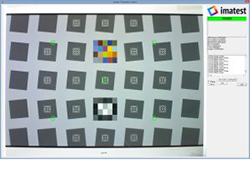Author: Ty Cumby
Imatest macOS package installer “can’t be opened because Apple cannot check …”
To resolve this issue in macOS, open System Preferences:Security&Privacy and in the General tab give permission to open the installer. […]
Imatest Unable to Access Licensing Server for Imatest 5.0 and Prior
Due to the root certificate authority for the updated Imatest.com SSL certificate not being present in the certificate stores in […]
How to determine what processes are using a device
Windows On Windows, determining which processes are using a given device is easiest using the Process Explorer. Open […]
The Operator Console: Open Source GUI for Imatest IT
Update: Starting in Imatest 4.5, a pre-built, ready-to-run version of the Operator Console now ships with all Imatest IT Windows […]