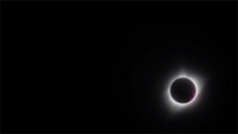Author: Alex Schwartz
Photographing the Northern Lights
Witnessing the Aurora Borealis should be at the top of every photographer’s bucket list. This guide details the most important […]
Greetings From the Path of Totality
If you were lucky enough to travel to the path of totality on Monday, August 21st, you know firsthand how […]
Shooting the Great American Total Solar Eclipse
As predicted by astronomers years in advance, a peculiar cosmic event will occur on the morning of August 21st. Passing […]
Using the DarkWorld chart mask
This post is meant to help with the correct setup and operation of the new DarkWorld Chart Mask The DarkWorld […]