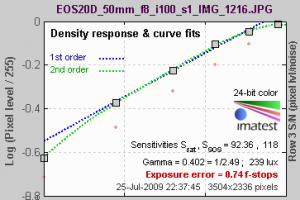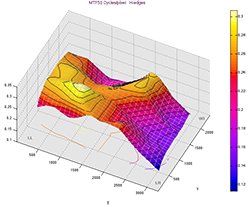Year: 2009
Legacy Registration (v3.7 and below)
Register imatest The following paragraphs apply to Imatest Studio 4.1 and earlier and to other Imatest versions 3.7 and earlier. For […]
Imatest expands consulting services
Imatest has expanded its capabilities and staffing to better meet customer demand for consulting services. Now offering skills and experience in imaging […]
Release 3.5 includes ISO sensitivity analysis
ISO sensitivity (also called ISO speed), is included in Release 3.5 of both Imatest Master and Industrial Testing (IT) […]
Imatest super-charges SFR and SFR-plus
Version 3.4.1 of Imatest Master, IT, and IS is now available and includes optimizations to SFR and SFRPlus that drastically […]
Imatest 3.4 with 3D plots released
3D plots with automatic or manual scaling are available in SFRplus and Light Falloff. These plots can be rotated for […]
Imatest partners with The Center for Artificial Vision (C4AV)
Boulder, Colo. — Imatest LLC, the leading provider of digital image quality testing software, and The Center For Artificial Vision […]
Function ‘get_param’ is not implemented in standalone mode
Affects: Version 3.5.1 and below. The following message appears several times in the DOS window when you try to save […]